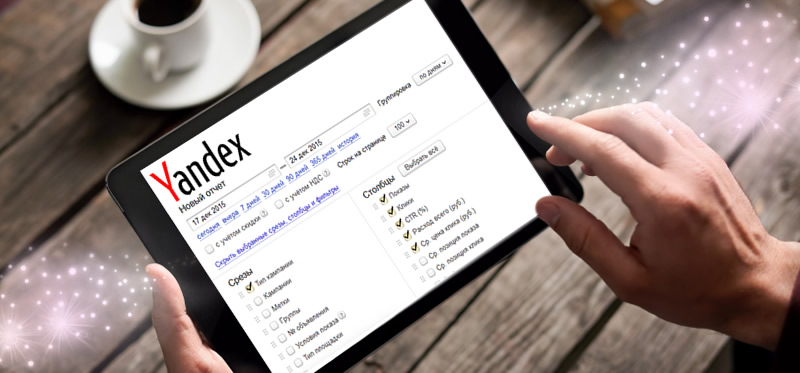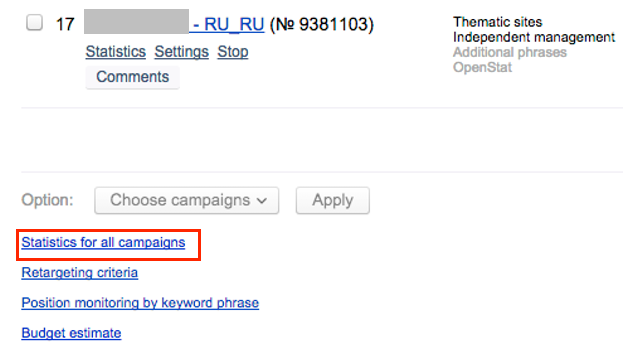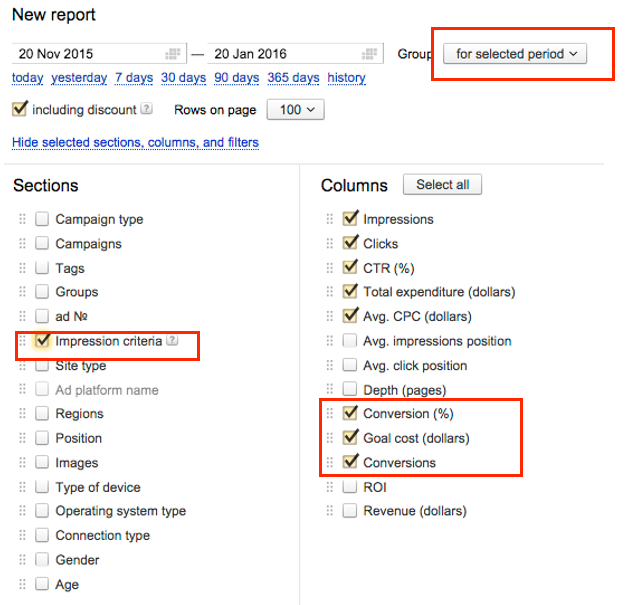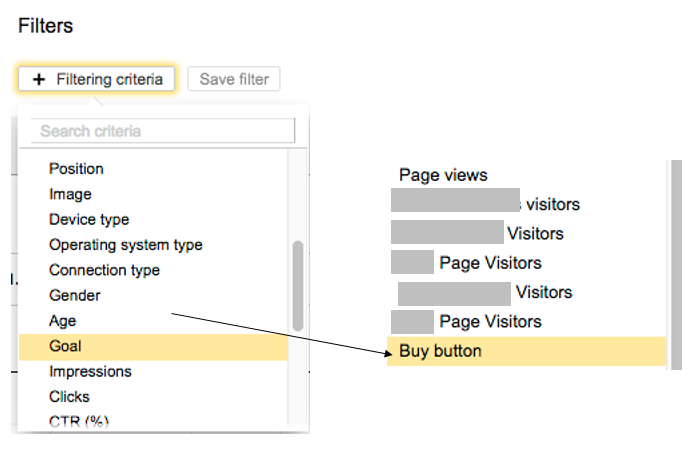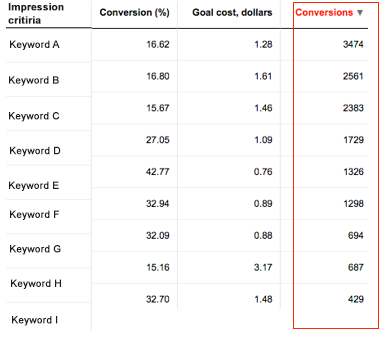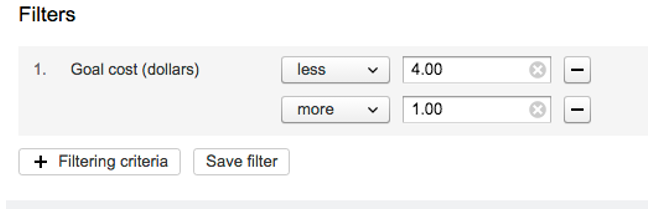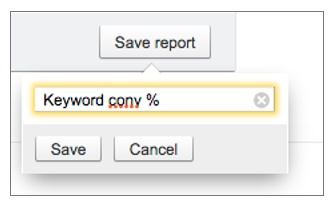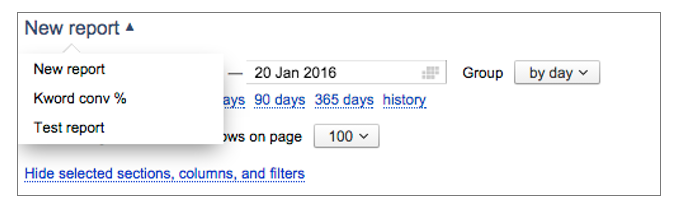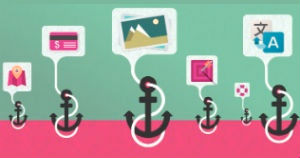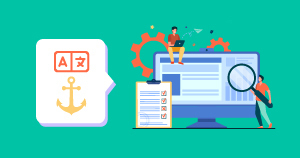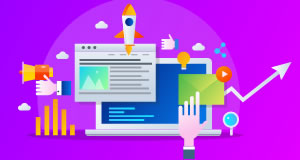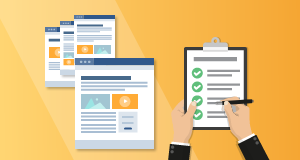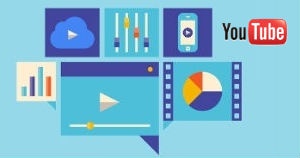A long-awaited change has been introduced to the Yandex Direct interface this week!
The new Report Wizard 2.0 is now available on account level and offers many new bulk campaign reporting options. Currently this tool is available in beta version and can be accessed from the ‘Statistics for all campaigns’ tab at the bottom of the main page.
Up until this week, Yandex Direct offered limited options for viewing combined data for all advertising campaigns placed within one account. For instance, in order to check the best performing keywords from across the account you had to run several different reports (one per each campaign). As mentioned in the official notification from Yandex: ‘With the new Report Wizard, statistics can be analysed in various ways and filtered using different combinations of criteria, such as clicks, impressions, CTR, strategies, campaign statuses, groups, ads, phrases, and much more’. To read the official announcement, go here: https://yandex.com/support/direct-news/n-2016-01-18.xml
I put this new option to the test with one of my clients’ accounts.
Firstly, I wanted to check which one of all my keywords from across all of my campaigns had received the largest amount of conversions in the last 3 months and analyse their conversion rates as well as CPA.
In order to do so, I simply selected the required date range, grouped the data using the ‘for selected period’ option, clicked on ‘Campaigns’, and added ‘Conversion’ , ‘Goal cost’ (this means CPA in Yandex speak) and ‘Conversion (%)’ from the columns available on the right hand side:
As you may have noticed above, I also selected the unusual-sounding term ‘Impression criteria’. Yandex divides impressions according to the following criteria:
- Keywords (called ‘phrases’ by Yandex)
- Retargeting criteria (retargeting lists)
- Dynamic text ad targets (dynamic search ads)
- Automatically-added phrases (broad match)
You can filter the data displayed by specific category.
However, for the purpose of this report I am happy to see statistics for all impressions criteria. On top of this, I would like to filter my data by another criteria. Since I am checking conversions and I have several goals set up in Metrica, I would like to only see conversions from people who performed a specific action on my website. In order to do so, I select the ‘Goal’ option from the ‘Filters’ menu and then choose the goal that I am interested in, as in the example below:
In the report that Yandex Direct displayed, I clicked on the ‘Conversions’ column to sort them into descending order:
Based on the above table, I can tell that despite the fact that Keyword A had the largest amount of conversions, the cost per conversion was almost 70% higher than that of Keyword E. On top of this, the conversion rate of the latter keyword was at a much higher level (42.77%) in comparison to 16.62%. Thanks to gaining this insight, I can look into shifting the budget in the manner that allows for the larger spend by the keyword that has the lower CPA and higher conversion rate.
If you don’t want to look at all your keywords at once, you could just filter them by those which achieved a specific cost per goal by applying a further filtering option:
Analysing conversions per keywords is one of the most obvious of the reports and really the first thing I would suggest to check when starting to use the new Report Wizard. However, the possibilities of analysing data on different levels is now almost endless. Below, I came up with some examples for the other reports that you may find useful when auditing your account:
- Best performing ad platforms (that is search and content network websites where your ads appeared). This report could prove really useful in creating a master list of all the low-performing sites on which you wouldn’t like to appear. You could then use Yandex Commander to apply that list to all your campaigns using the ‘Blocked sites’ option.
- Age and gender of your total traffic from all campaigns – if you see that, for instance, men aged 25-34 convert best across all of your campaigns, you could look into amending your ad copies to make them even more appealing to this target audience. In addition to this, you could start planning a Yandex display campaign and select this audience as your targeting category.
- Identifying best performing regions across all your branded and non-branded campaigns – this report could provide invaluable information into how your branded and non-branded terms behave in different parts of the country.
- Conversions per each device and total traffic coming from mobile – with all the new mobile advertising options now offered by Yandex, you should utilise the data collected via this report to perhaps start planning targeting this audience, especially if you see that it converts well on your website. Run this report for all campaigns and identify the terms that convert best on mobile. And for those that do, consider creating mobile preferred ads (see this article on this here: https://yandex.com/support/direct/mobile/mobile-ads.xml)
- Since the new Report Wizard also gives you the option to run reports by operating system type and connection type (mobile connection or Wi-Fi) I would strongly suggest looking into the performance of these targeting segments across your campaigns. This may help you to identify the campaigns that use landing pages which may not be best suited for the audience coming from a specific OS or connection type.
Templates
The new Report Wizard 2.0 allows you to create templates for reports with pre-set criteria, sections, and columns. Whenever you need a report with the same parameters for a new period, you can simply choose the saved template. This option is not new but it now looks slightly different to the previous version.
Each report comes with a ‘Save report’ option where you can give it a name.
That name can be then found in the drop-down box below the ‘New report’ menu at the top of the Report Wizard 2.0 page:
All the data shown in the Report Wizard 2.0 can be exported in XLS/XLSX and CSV formats, allowing further sorting and filtering according to your requirements.
Yandex promises further updates to this tool, therefore watch this space. But in the meantime, happy optimising!
Justyna Wilner
Latest posts by Justyna Wilner (see all)
- How To Perform A PPC Performance Audit Using Yandex Report Wizard 2.0 - January 21, 2016
- Yandex Direct: The New Auction Is Coming But What Does It Mean For Advertisers? - August 13, 2015
- 6 Questions International Companies Should Ask About Ecommerce In Poland - August 4, 2015